safestyle range available now
- Protective Safety Glasses
- Certified, Polarised & Protective
- 12 options to suit anyone!
- Available instore & online

The first step to programming your Hunter X-Core Controller is to set the date and time by following these steps.




IMPORTANT: In the Start Times dial position, the numbers 1-4 do not represent stations. The numbers represent the program start times. Each program can start up to 4 times on the set days to water. One start time will activate all stations sequentially in that program. If you want the stations to operate one time in sequential order and then not repeat, set start times 2, 3, and 4 to OFF. Multiple start times in a program can be used for separate morning, afternoon or evening watering cycles. Start times maybe entered in any order. The X-Core will automatically sort them.


With the dial set to START TIMES position, push the plus (+) or minus (-) button until you reach 12.00AM (Midnight). From here push the minus (-) once to reach the OFF position. The OFF position is between 11:45PM and 12:00AM.




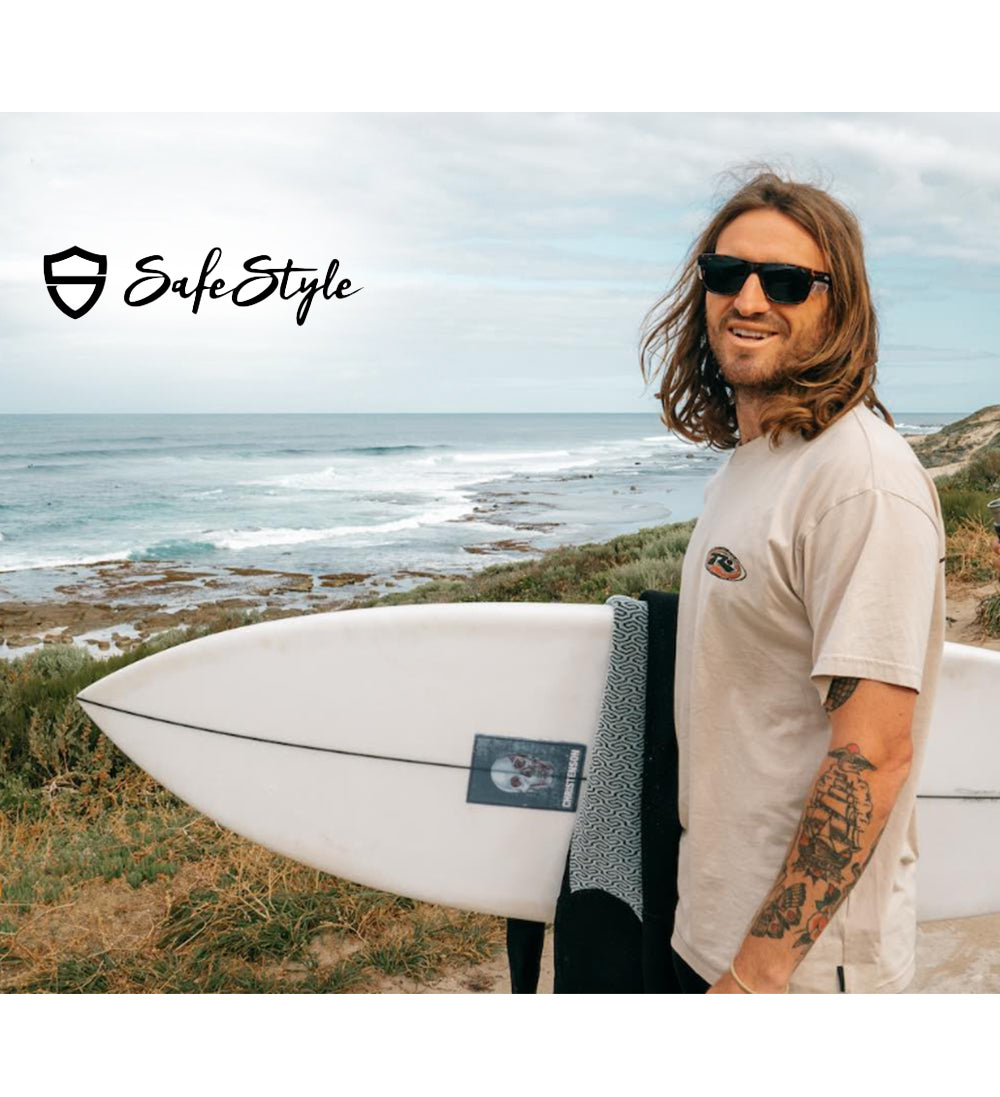

Call us now
|
Call us now |

|
|
Call us now |
|
+48 555 523532532555 555 |
Comments 0